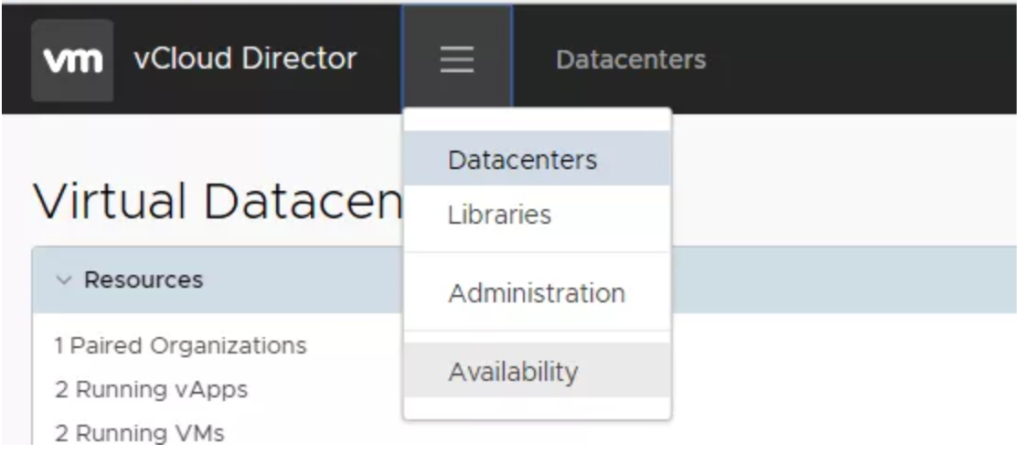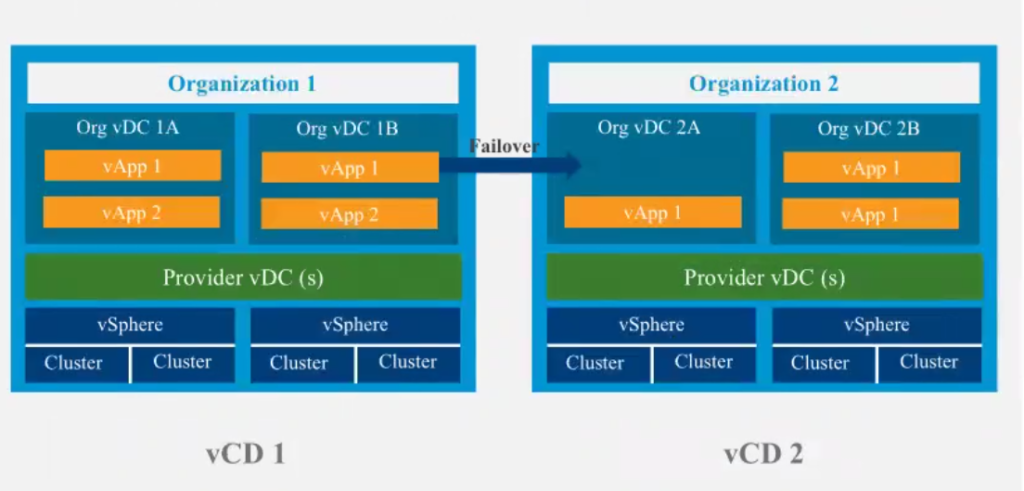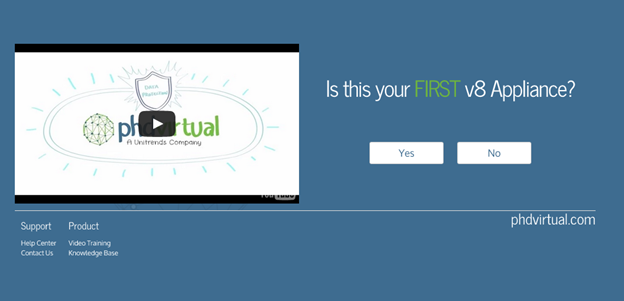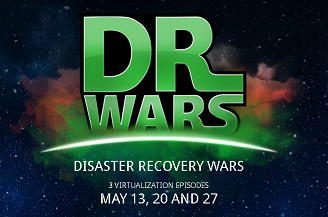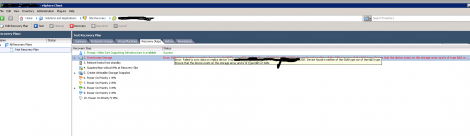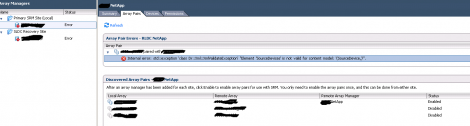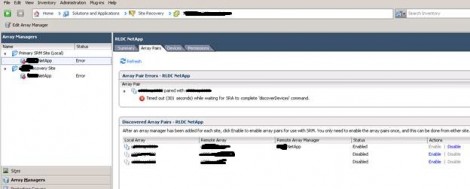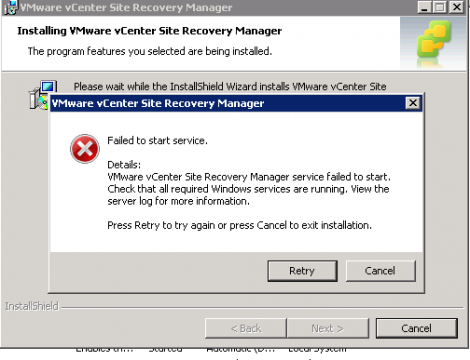The long waited VMware vCloud Availability 3.0 will be released soon, so I thought to share some update about the exciting set of features of what’s coming. If you have been following up the evolution of VMware vCloud Availability, you will find many of your wishes and requests are materializing in vCAv 3.0.
VMware vCloud Availability 3.0 solution introduces a new and simplified product architecture for replication, disaster recovery and migration capabilities into a single product. With the service you can perform:
- Migration and Disaster Recovery of VMs from on-premise vCenter Server to a vCloud site.
- Migration of vApps and VMs between two Virtual Data Centers that belong to a single vCloud Director Organization.
- Replication and recovery of vApps and VMs between vCloud Director sites.
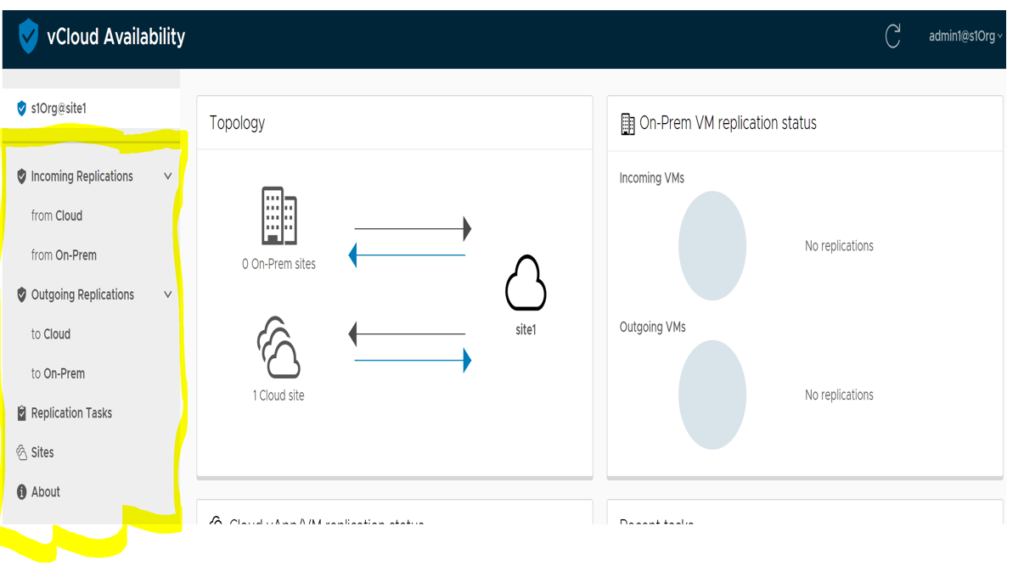
VMware vCloud Availability (vCAv) 3.0 is combining the features of originally three different products, as shown in the below table. It is replacing all of vCloud Director Extender, vCloud Availability for DR to Cloud, and vCloud Availability for Cloud to Cloud.
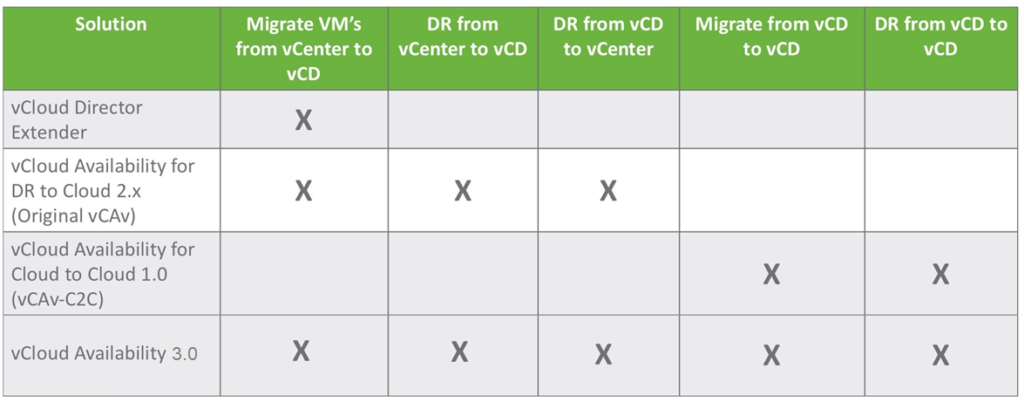
vCloud Availability 3.0 capabilities:
- Management and monitoring of replications from on-premise vCenter Server to vCloud Director site.
- Capability to migrate and failover workloads from on-premise vCenter Server to vCloud Director site.
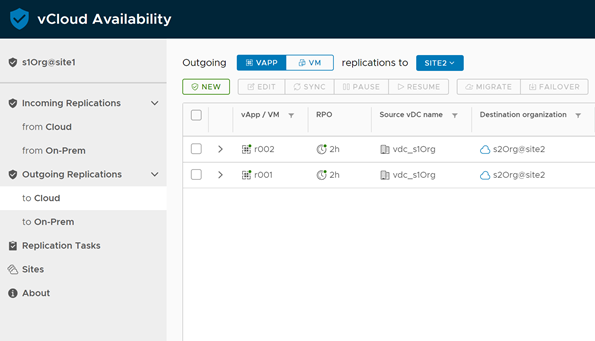
- Capability to failback recovered workloads from vCloud Director site to on-premise vCenter Server site.