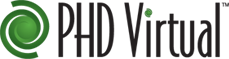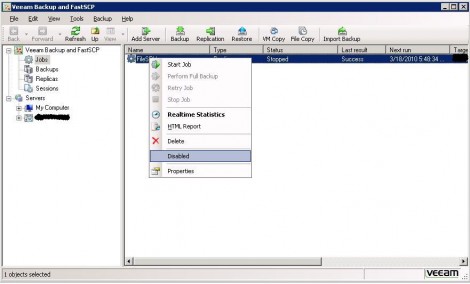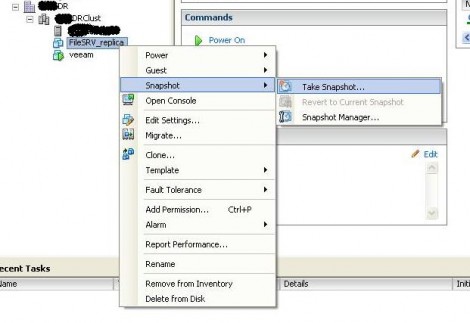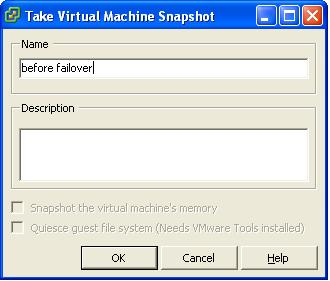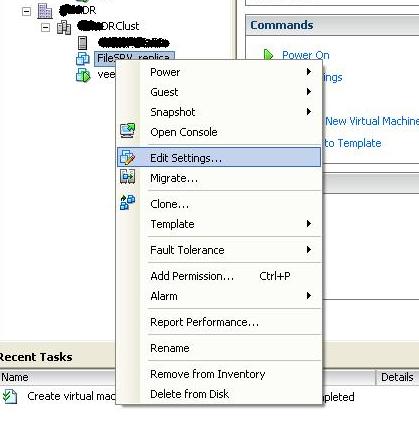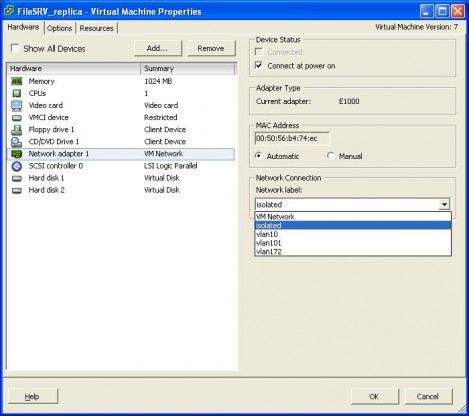While setting up VMware SRM for a customer lately with a NetAPP filer, I have faced the challenge where the customer wanted to use the minimum required permissions for the user the Solution Replication Adapter (SRA) use to connect to the NetApp filer. At minimum the customer wanted to use a different account from root to be able to audit which user has carried out the changes. After doing my research, I have found out the below three ways to create users to be used by the NetApp SRA.
1- Use the NetApp Root user, if this does not violate your security policy then this is the easiest route as you will have to change nothing on the NetApp Filer. For a secure environments, I would recommend trying one of the below two methods.
2- Add a new user to the NetApp Administrator group, This seems to be the most commonly used as it is an easy way of doing it while allowing you to audit the filer activities. You will be able to distinguish which actions were invoked by SRM from ones that were invoked by the root account. Use the below commands at your NetApp console to create a new NetApp Administrator to use for your SRM SRA:
useradmin user add SrmUser -g AdministratorsOr if you want to use a domain user (Assuming your NetApp Filer was configured with Domain Authentication)
useradmin domainuser add DOMAIN\SrmUser -g Administrators3- Creating a specific permission role and add your SrmUser to it, While method 2 documented above allow you to create a distinguished admin to be used with the SRM SRA you will be granting that user unrestricted access to the NetApp Filer, where if you wanted to restrict the SRA to only the minimum required permissions you will need to follow the below steps:
a.… Read More