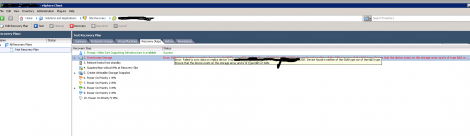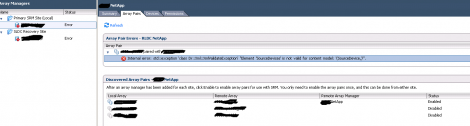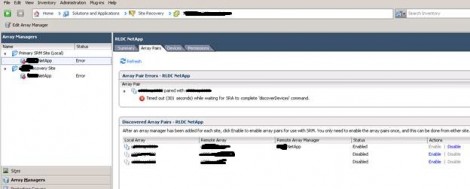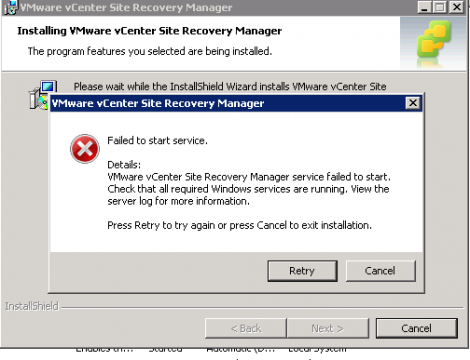It seems there is a lot of confusion out there on how vCenter Site Recovery manager work with vSphere Replication when used for a data center migration, thanks in big part to competing products FUDs. Many admins still believe that using vSphere Replication with vCenter Site Recovery Manager for data center migration you will still lose up to 15 minutes of Data. This confusion has evolved due to the following two limitations of vSphere Replication:
- Lowest RPO possible using vSphere replication is 15 minutes
- You cannot replicate powered-off virtual machines. Replication begins when the virtual machine is powered on. You cannot use vSphere Replication to replicate virtual machines templates. <== This statement right of the vSphere documentation.
Here is how the confusion came to life. If you have experienced or read about vCenter Site Recover Manager with storage replication and looked at the sequence of events when doing a data center migration, you will notice it will do a final sync of the data between the two sites right before it cut the replication between the the two sites. If you try to compare the same method with what is happening in vSphere replication and knowing the above two limitations, you will think that when the Data Center Migration is initiated in SRM, it will shutdown the VM and at that time the VM replication was lagging with up to 15 minutes behind based on the provided RPO and as vSphere replication can not replicate after the VM is turned off, the VM will be losing up to 15 minutes of data when coming on the other site, but that is not true as its missing a very minor but important detail that many people seems to over look.… Read More