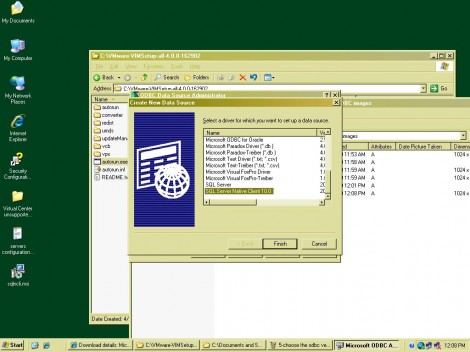After installing or upgrading to VMware ESX 4, the Guest operating system’s memory usage might be overestimated on Intel systems that support EPT technology or AMD systems that support RVI technology. This issue might cause the memory alarms in vCenter to go off spuriously even if the guest is not actively accessing a lot of memory.
I have today visited another customer who had a problem that their virtual machines are always reporting a very high memory usage in vCenter while their OS task manager & TOP command in Linux machines were showing a very low memory usage. They did not face this problem before upgrading to vSphere which has made them unhappy with the upgrade. Fortunately, I was aware with this problem & was able to apply the magical VMware patch that has restored the customer happiness & confidence in VMware. The require VMware ESX 4.0 Patch was ESX400-200909401-BG: updates vmx and vmkernel64.
I have already seen a dozen of similar cases in the past 2 months, & thought I will share the patch info with you all. You can download the patch from the following VMware KB: http://kb.vmware.com/selfservice/microsites/search.do?language=en_US&cmd=displayKC&externalId=1014019
If you still have false memory alerts after applying the update, go to the Top-Level in Vcenter, & click “Alarms” and then “Definitions”.… Read More