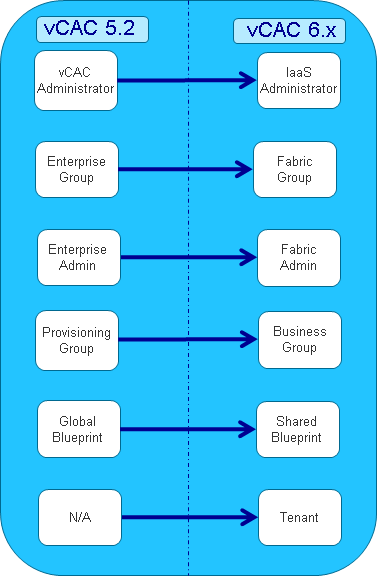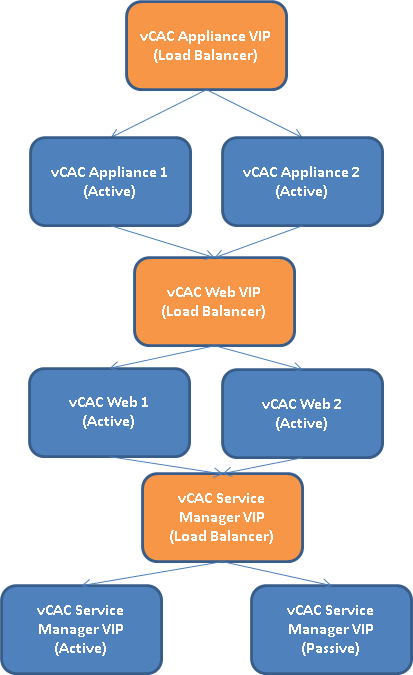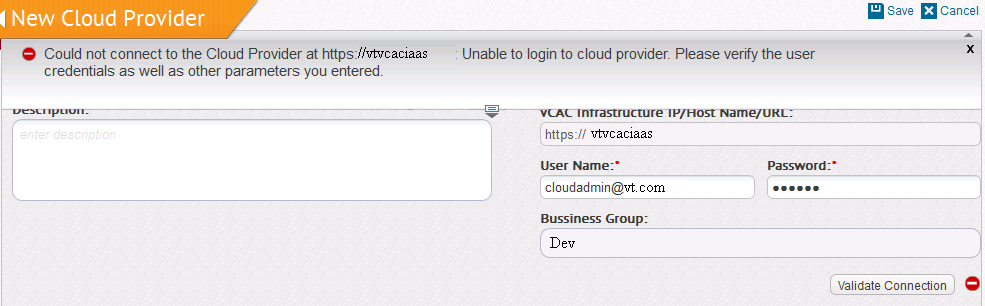vCAC 5.x admins/architects might get surprised by vCAC 6.x construct naming and think VMware has abundant the constructs vCloud Automation Center used in the past. After a closer look though, you will notice these construct functionality is still the same as they used to be in 5.x and they were just renamed to fit the wider audience vCAC is currently address and to be better aligned with those constructs functionality. The main different is that a new Tenant Construct was introduced in vCAC 6.x which did not exist in 5.2 as vCAC 5.2 did not support multi-tenancy.
I get asked quite often about the construct mapping between vCAC 5.2 and 6.x. Further, the longer I have been delivering just vCAC 6.x engagements, I seem to start forgetting the contruct mapping between vCloud Automation Center 5.2 and 6.x, so I decided I will document it here for a reference to myself and others looking for such info. Below is the best diagram I was able to find that highlight the construct mapping between vCAC 5.2 and vCAC 6.x:
Hope this help those of you familiar with vCAC 5.2 jump on 6.x with confident :).… Read More