vRealize Automation 7 converged blueprint is now offering you the capabilities to go beyond VMs deployment to being able to design/deploy a full application stack. In order to enable application deployment in vRA, you will need to install vRA 7 bootstrap in your VM template. In this post, I will cover how to install vRA 7.0 bootstrap into your Windows & Linux VM templates.
Note: vRA 7.0 enterprise license is required to use the software deployment capabilities of vRA 7.0. If you have a license that does not include this, you will need to depend solely on the Gugent to run your scripts in similar fashion to what was done in previous versions of vRA, which I have document previously at: vCAC Guest Agent Installation
Note: In vRealize Automation 7.1 and higher the download link of the Guest Agent, Bootstrap Agent and so on has changed from the links used in the below article to https://vRealize_VA_Hostname_fqdn/software/index.html.
vRA 7 bootstrap installation in Windows:
(Certs)
- Make sure your root cert is trusted by your template.
- Make sure your Manager Service cert is trusted by your template as well.
(Gugent)
- Download the Gugent installer from https://vRealize_VA_Hostname_fqdn:5480/installer/GuestAgentInstaller_x64.exe. The download link has changed to https://vRealize_VA_Hostname_fqdn/software/index.html in vRealize Automation 7.1 and higher.
- Extract the Gugent to C:\VRMGuestAgent (Do not rename this directory).
- Do not install the Gugent service, as the bootstrap installer will take care of that for you.
(Bootstrap)
- Download and install the supported Java Runtime Environment from https://vRealize_VA_Hostname_fqdn:5480/service/software/index.html.
- Download the Java SE Runtime Environment zip file https://vRealize_VA_Hostname_fqdn: 5480/service/software/download/jre-version-win64.zip.
- Create a C:\opt\vmware-jre folder and unzip the JRE file to the folder.
- Open a PowerShell command window and enter type C:\opt\vmware-jre\bin\java -version to verify the installation. The installed version of Java appears.
- Download the Software agent bootstrap file from https://vRealize_VA_Hostname_fqdn: 5480/service/software/index.html.
Download the Software bootstrap agent file https://vRealize_VA_Hostname_fqdn:5480/service/software/download/vmware-vra-software-agent-bootstrap-windows_version.zip.
In my case, the link was: https://vRealize_VA_Hostname_fqdn:5480/service/software/download/vmware-vra-software-agent-bootstrap-windows_7.0.0.0.zip.
- Right-click the file and select Properties.
- Click General
- Click Unblock.
IMPORTANT If you do not disable this Windows security feature, you cannot use the Software agent bootstrap file.
- Unzip the vmware-vra-software-agent-bootstrap-windows_version.zip file to the \temp folder.
- Install the Software bootstrap agent by following step 11 & 12 below
- Open a Windows CMD console and navigate to the \temp folder.
- Enter the command to install the agent bootstrap.
install.bat password=Password managerServiceHost=manager_service_machine.mycompany.com managerServicePort=443 httpsMode=true cloudProvider=vsphere
13. Shutdown the Windows VM.
vRA 7 bootstrap installation in Linux:
I have tried these steps on RHEL 6.5, but they should be valid for most other linux distros supported by vRA 7.0. Please note on Linux, a single script will install both the Gugent and Bootstrap for you.
(Certs)
- Make sure your root cert is trusted by your template.
- Make sure your Manager Service cert is trusted by your template as well.
(Gugent & Bootstrap)
- Identify or create a Linux reference machine and verify that the following commands are available:
- wget
- unzip
- sha256sum
- grep
- sed
- setsid
- awk
- ifconfig
- apt-get <== Only required if using Debian based distro
- yum
- chkconfig
- dmidecode
- perl
- Log in to your reference machine as the root user.
- Download the installation script from your vRealize Automation virtual appliance. using:
- wget https://vRealize_VA_Hostname_fqdn:5480/service/software/download/prepare_vra_template.sh
- If your environment is using self-signed certificates, you might have to use the wget option –no-checkcertificate option. For example:
- wget –no-check-certificate https://vRealize_VA_Hostname_fqdn:5480/service/software/download/prepare_vra_template.sh
- Make the prepare_vra_template.sh script executable by running:
- chmod +x prepare_vra_template.sh
- Run the prepare_vra_template.sh installer script.
- ./prepare_vra_template.sh
- You can run the help command ./prepare_vra_template.sh –help for information about noninteractive options and expected values.
- Follow the prompts to complete the installation. You see a confirmation message when the installation is successfully completed. If you see an error message and logs in the console, resolve the errors and run the installer script again.
- You only need to do this, if your boostrap agent installer script does not do it. It seems vRA 7.2 bootstrap agent do that out of the box today, but I remember older bootstrap agent might not done it. Follow the following KB to ensure the certs in place and trusted by your Linux VM: http://kb.vmware.com/selfservice/microsites/search.do?language=en_US&cmd=displayKC&externalId=2052085 or you can use the following command to import the certs to your Linux box:
echo | openssl s_client -connect manager_service_load_balancer.mycompany.com:443 | sed -ne ‘/-BEGIN CERTIFICATE-/,/-END CERTIFICATE-/p’ > cert.pem - Shut down the Linux virtual machine.
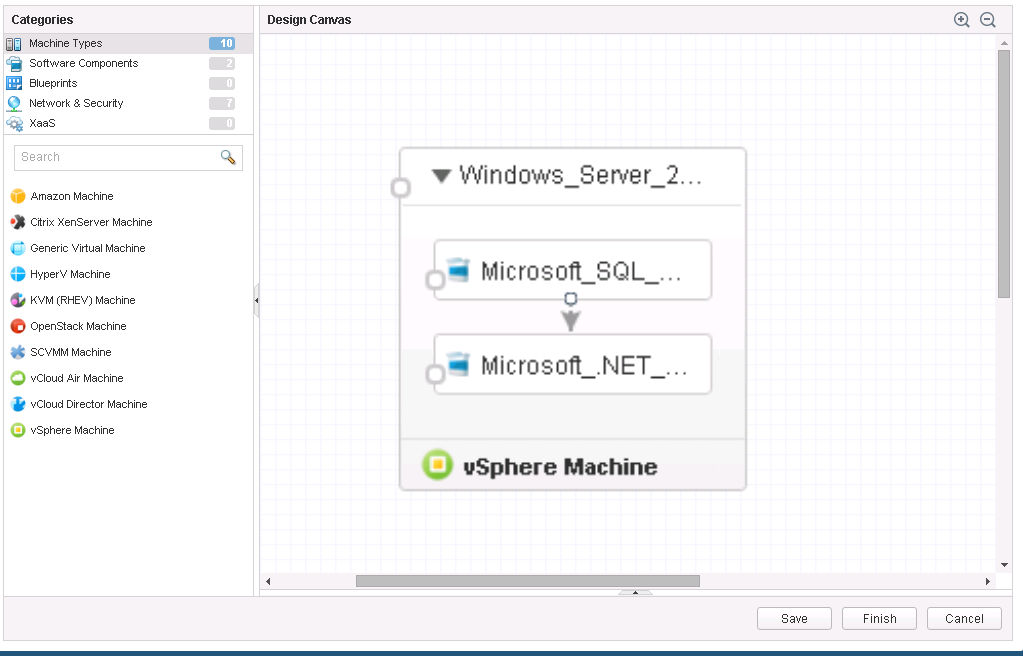


Very gently described the issue. Dear Eiad Al-Aqqad with your kind help today I could make it possible.
Make sure your root cert is trusted by your template.
Make sure your Manager Service cert is trusted by your template as well.
– where can I find those ? are those the certs on the vra or iaas host ?
The root cert you should got from your CA, where the manager service cert is from your manager service server (your IaaS machine)